The goal is for the PTZ camera at each location be zoomed out enough to see all technical aspects of service in the image: High enough to see the edges of any truss and low enough to see the edge of the stage. This will allow the Central Team to see as much as possible in order to assist with troubleshooting any issues you may experience during service.
¶ Correct Camera Positions
Correct camera position should look similar to the following:

Correct positioning has the full stage zoomed to the set ends and captures the full truss and stage. The following is an example of incorrect positioning due to being zoomed out too far:

You can also view a reference photo for your specific campus in your Campus Dropbox Folder.
- CAMPUS / Camera Settings / Campus Camera.png
¶ How to Reposition the Camera
Using the Stream Deck to control the PTZ camera is the recommended method to frame your camera. To use this, go to the camera page on your Stream Deck and use the controls there to position the camera.
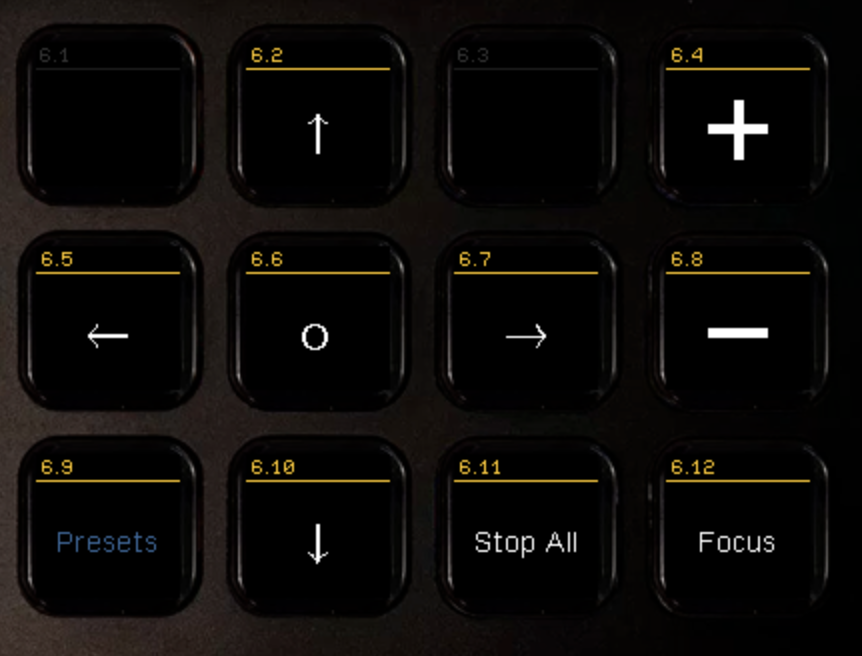
Basics
- Go to the camera control webpage, which can be found on your Campus Support Document.
- On the left-hand side of the page is a menu called Camera with an arrow keypad beneath it.
- Make sure Image Action is set to "Off."
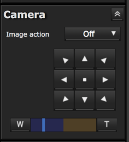
Controls
-
The Up/Down/Left/Right buttons lets you move the camera. If the camera is dramatically out of position, you can use the button in center of this keypad to take the camera back to its center.
-
The “W” button allows you to Widen the image (zoom out) and the “T” button lets you Tighten (zoom in) the image.