Production video switchers allow a number of different video inputs to be sent to outputs, inputs to be monitored at once using a Multi-Viewer, and allows for other sources to be overlaid on video using keys.
The easiest way to understand what a video switcher is, is to think about a TV news program and the information displayed on screen and the transitions. While on-air, there will typically be a news ticker with the date and time at the bottom, which is keyed over the video. Transitions within the program are usually cuts, but when transitioning to commercial breaks, sometimes there are dissolves as keys go off-air.
All of this is accomplished using a Mix Effect (ME), and are similar to the switchers we use at Highlands.
¶ What are Mix Effects
In the most basic terms, mix effects allow for smooth transitioning between video sources, while also allowing sources to be laid over video elements. Transitions are usually dissolved between two sources using either the T-bar controller, or a Cut / Auto / Trans keys located on the switcher control surface.
The most common and recognizable way that we use keys is to display child numbers during the message portion of service.
All ME switchers will have two rows of buttons that contain video sources with the top row being program (PGM) and is what is currently being sent to the ME output. The second row is preset/preview (PST/PVW), which will be sent to the ME output when using a transition (such as using the Cut key).
¶ Program Feed
Your main screen will usually be the one receiving the program feed. When changing what is being sent to an output, you can specify that the output be sent to a single source or a ME/PGM feed.
There are also additional feeds that could be used that work off of an ME, but are generally not used in our environments; howver, these may be seen on the multiviewer.
- Preview: This shows what will be displayed (video source and any keys) when a transition occurs on a ME.
- Clean: This is a PGM feed, but without any keys visible. An example of why this would be useful, is possibly for a backup video without any child numbers shown.
¶ Keys
The same way that the main ME source can be transitioned, keys can be transitioned as well and can be set up to send different sources. The buttons used for transitioning keys are usually located on the right side of the switcher. When keys are active, they are considered “On-Air” and when not, “Off-Air”.
¶ Transition Types
There are many different types of transitions that could be used, but typically we’ll use only the dissolve transition. Here are a few types of transitions that can be done[1]:
| Type | Preview |
|---|---|
| DVE | 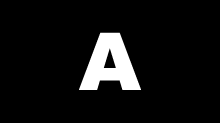 |
| Dissolve | 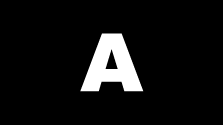 |
| Cut | 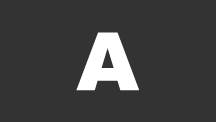 |
| Wipe | 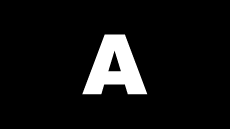 |
| Media Wipe (Ross) | 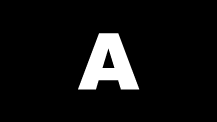 |
In addition to being able to use different transitions, you can also change transition parameters, such as the duration and direction.
¶ Key Types
- DVE - The DVE key allows for video effects to be applied to the key, such as cropping and scaling.
- Auto Select - An alpha key, which requires two video sources and an alpha device to work. Alpha keys allow for true transparency and gradients.
- Chromakey - Similar to an alpha key, but using a certain color. Any that is that color, or close to that color, is transparent. Generally, the color is green since it’s the least used color in most content.
¶ Macros
Some video switchers have macros, which allow several things to be transitioned at the same time. An example of when this might be useful would be if you had an overflow space that needed a camera video as its source but the MA source as graphics video. Macros will usually only be applicable for permanents, but some portables may use them for certain tasks that require multiple transitions or are difficult to do.
Some switchers call macros different things. Refer to the switcher applicable to your environment for specific names.
¶ Switcher Models
We use the following switchers at Highlands campuses. After reading this document, it is recommended to further read about the switcher located at your campus.
These examples are from the Ross Carbonite Switcher Online Manual. ↩︎