The Decimator is a video converter used to convert HDMI/SDI-to-SDI/HDMI. Converting to the SDI format allows for longer cable run and support locking connectors for robustness.

¶ Video Not Outputting
If the Decimator is not outputting video, follow these steps to narrow down what the issue might be.
¶ Verify Output Signal
Verify the additional display is present in Display Settings on the computer.
- Go to Applications folder, Launch System Preferences, Displays and then click on Arrangement.
- If arrangement is not available then your display adapter is not connected. See Step 2.
- If arrangement is available, click on Gather Windows and verify each display resolution is set to
1280x720(or720p) in most cases. In some cases you might see display resolution is1920x1080(or1080p).
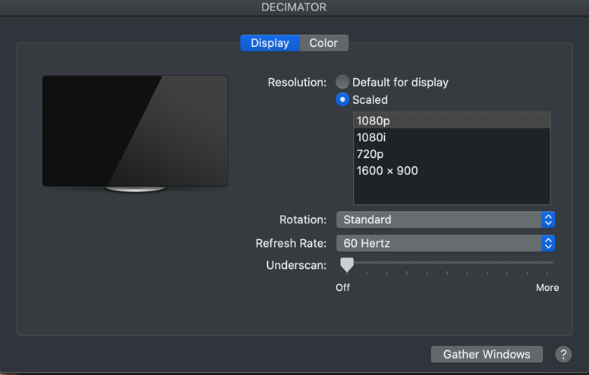
If this is already set correctly, verify the software you're using is set to show the output. In most cases, that's ProPresenter or Arena. If resolution is incorrect, select correct resolution.
You may have to hold down the Option to reveal more Scaled Resolutions. You may also need to restart the presentation software after making changes.
¶ Verify Cables and Power
Verify all video cable connections and power to the converter.
- Check the adapter has power. The display should be lit and show input and output resolutions. The input resolution should match resolution setup is Display preferences. Output resolution should be
1280x720p@59.94on most systems or1920x1080p@59.94on newer setups. - Check HDMI connection is good at both the converter and iMac Thunderbolt port.
- Check SDI cable is connected from
Output 2of converter and follow the cable to the video switcher or video router. - Try power cycling the converter, if the problem still exists.
- Restart the service computer.
- Try reseating HDMI cable both at the converter and the back of the computer.
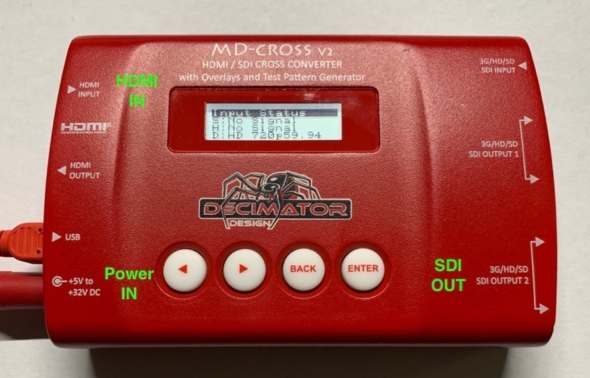
¶ Verify Output Source
Verify that you're looking at the correct source on the switcher.
- If other sources are working and you're not in the middle of a service. For example, if you have signal to the projector from switcher with another source you can take the Projector SDI cable off of the patch plate and connect it to the converters output to see if it's outputting to the projector.
- If you're still not getting video, the issue is either a bad cable or settings. Verify the settings on the Decimator.
¶ Verify Decimator Settings
Verify that the Decimator configuration is correct.
¶ Using the On-Device configuration
- On the converters display,
Input Statusscreen should be up.
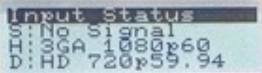
- Press ► button to navigate to the
Controlscreen and then ress Enter. - Verify
SDI OUT SOURCEis set toScaler/TPG. Press Enter to cycle through options until it is set, if not correct.
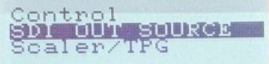
- Press ► until you see
DUC/TPG Source. It should be set toHDMI IN. Press Enter to cycle through options until it is, if not correct.
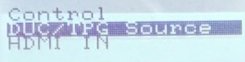
- Press ► until you see
Output 1 is Loop. It should be set toNO. Press Enter to cycle through options until it is, if not correct.
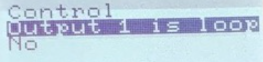
- Press Back, then ► button for
Scaling/TPGscreen.
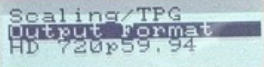
- Press Enter button, and then ► button for
Output Formathere you will verify or set the output resolution for the converter. The output should be720p59.94or3G 1080p59.94. To set it press Enter the use ◄ or ► to cycle through available resolutions. Press Back button to exit, once correct resolution is selected.
¶ Using the Decimator Application
An alternate option to check converter options is to use the UCP Application in the Applications folder.
- Launch the application. It will search for available converters that are connected via USB. There can be one to two converters depending on workstation configuration. However, they should generally be configured the same. Most converters have been renamed so that we know what they’re supposed to be displaying. Example
serial#/Songsfor Songs orserial#/Conffor Confidence.
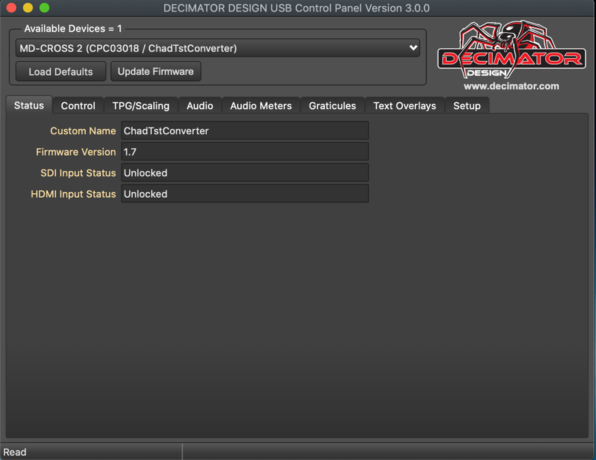
- Click on the
Controltab in the Control Panel. - Verify
SDI Output SourceandHDMI Output Sourceare set toScaler/TPG.
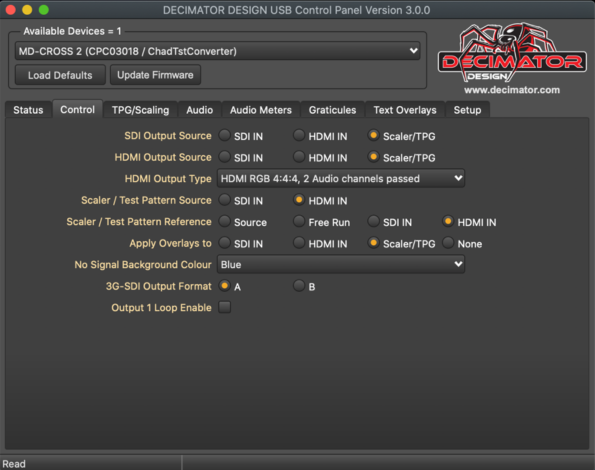
- Click on
TPG/Scalingin Control Panel. - Verify
Output Formatis set toHD 1280x720p59.94in most racks, or3G 1920x1080p59.94.