¶ GrandMA2 Initial Network Setup
This guide will walk you through setting up the IP address on any GrandMA2 or GrandMA2 onPC console and enabling the sACN network.
If you are setting up MA3D, check out this guide: Connecting MA3D
¶ Setting the IP Address
- Press the [Setup] key to open the main menu
- On the screen, tap "MA Network Control"
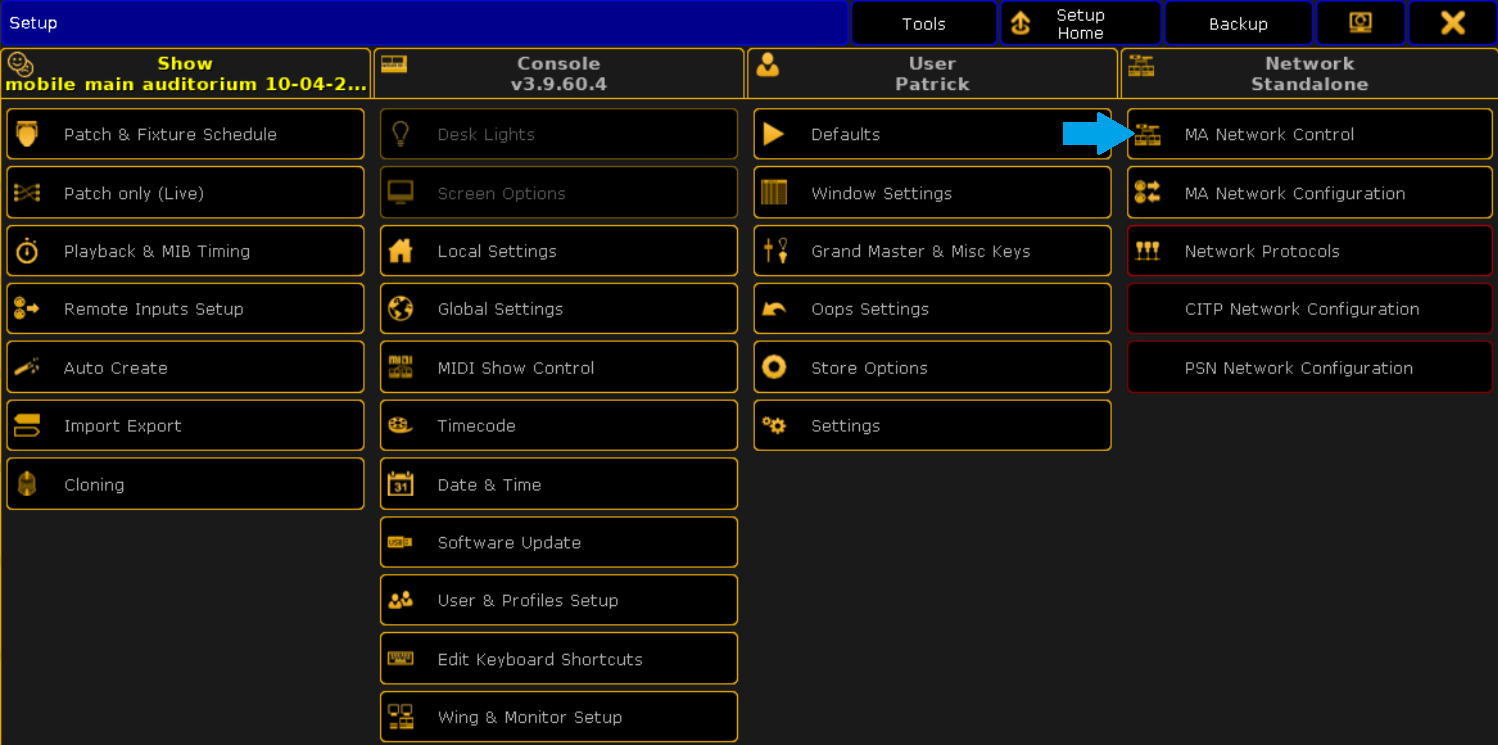
- There are a few things to check on this screen.
- Make sure that "Autojoin" is enabled on the right side of the screen
- Update the "Station IP" so that it reads 10.101.50.1
- You will need to leave session in order to change the IP
- Once the IP Address is set, tap "Create Session" and you can close this window
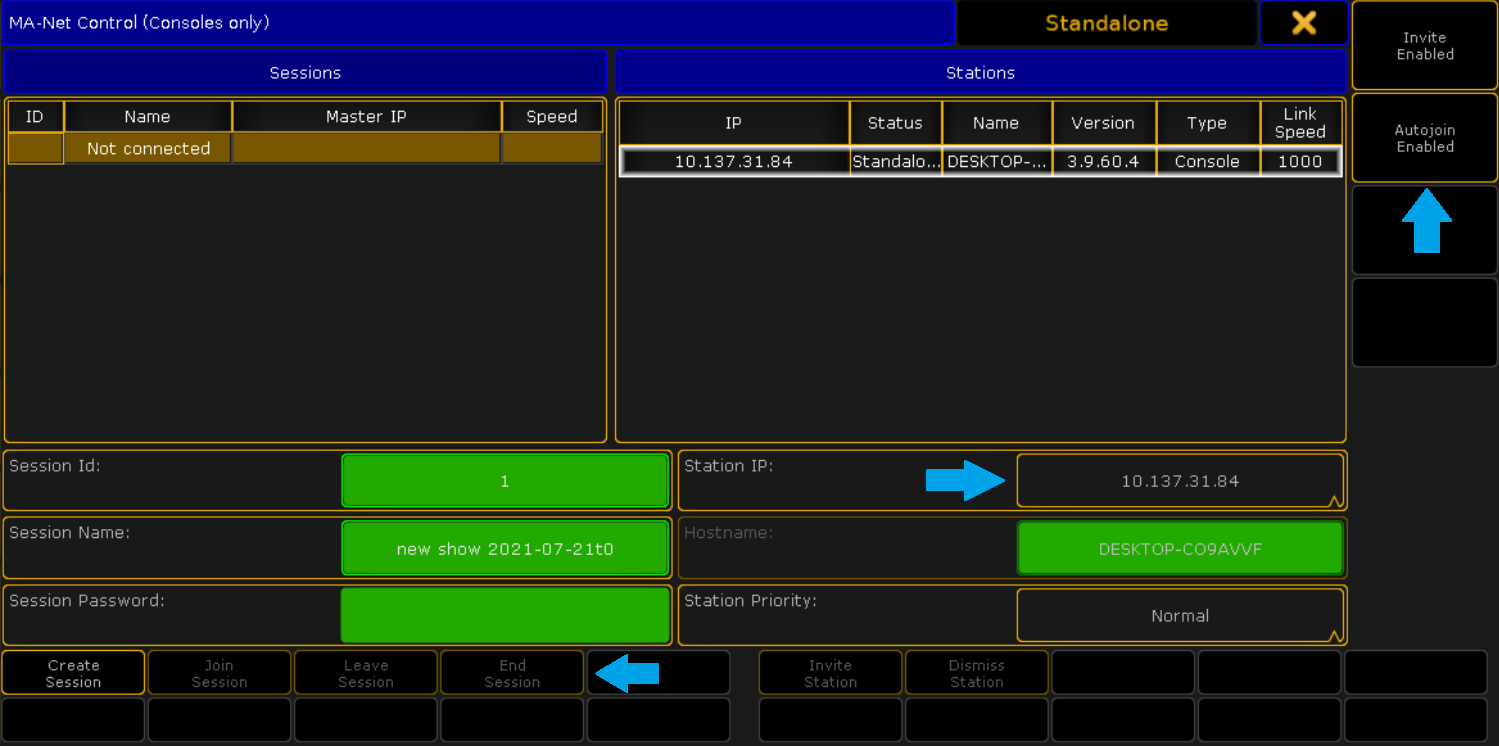
¶ Enabling sACN
If your console uses an ethernet cable to send data to the stage, keep reading
- Return to the main menu by pressing the [Setup] key
- On the screen, tap "Network Protocols"
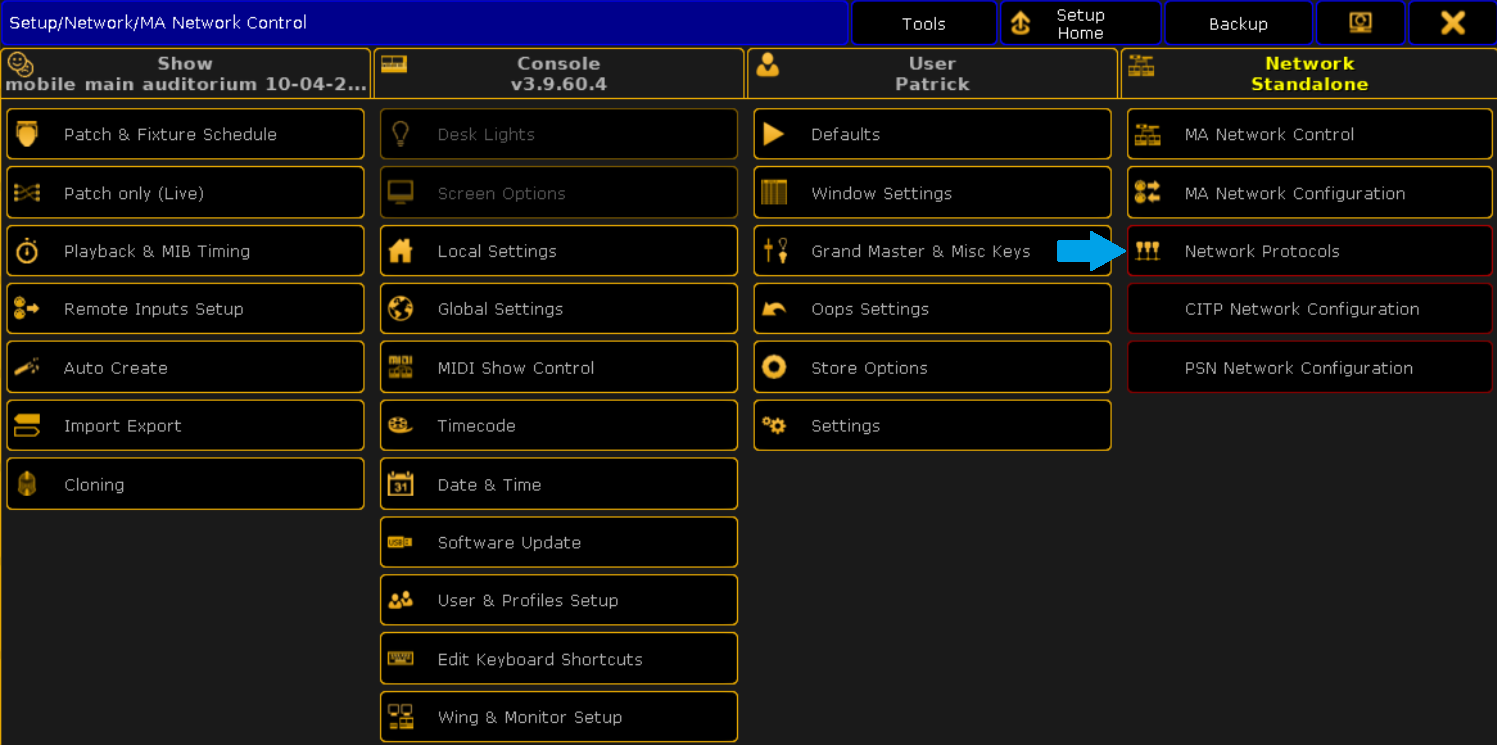
- Select the sACN tab at the top of the screen
- Check that sACN Output is Active and Network DMX if Alone is selected
- Finally, make sure the "Amount" column reads 8 or more
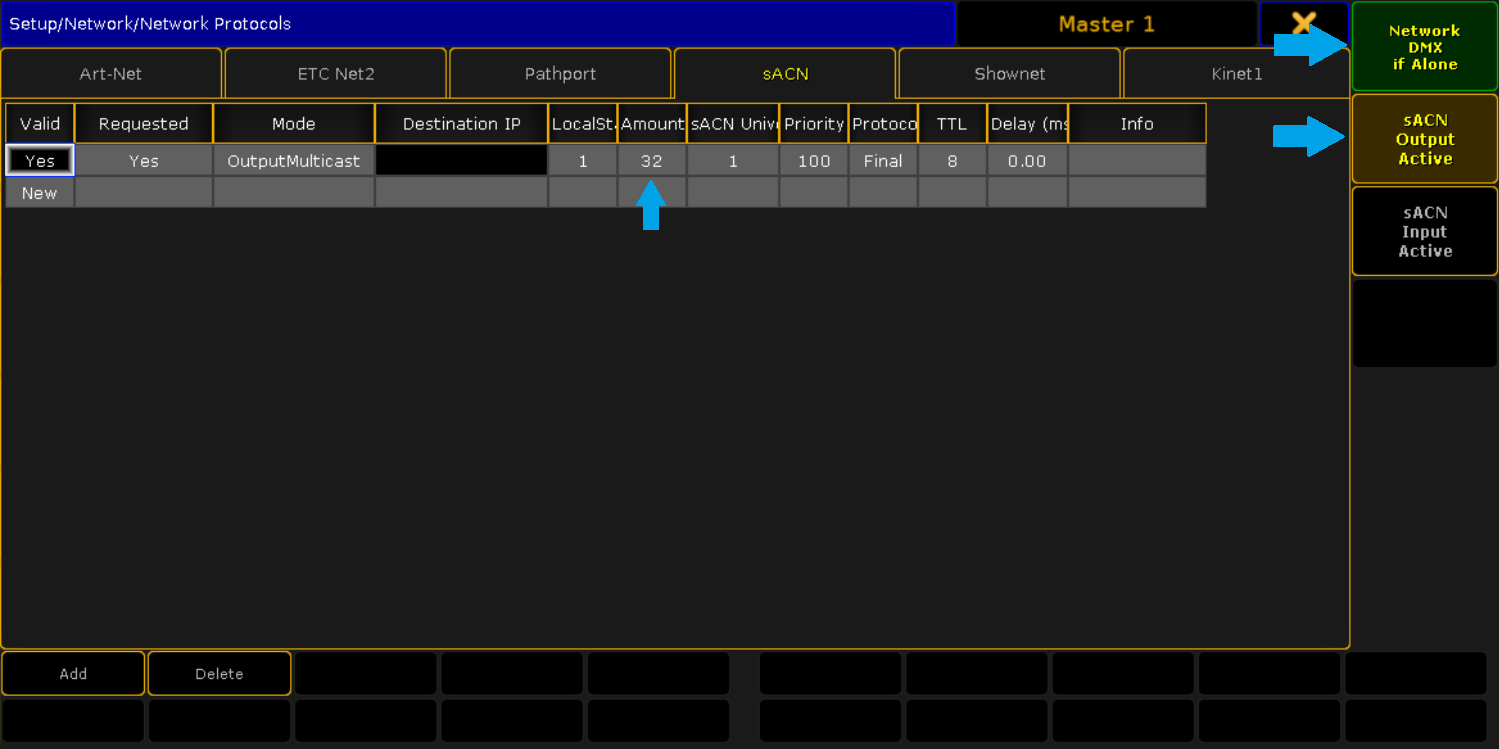
- Once sACN is enabled, the "Network Protocols" option on the main menu should have a green border